FrameworkElement类继承于UIElement类,继承关系是:Object->DispatcherObject->DependencyObject->Visual->UIElement->FrameworkElement,它也是WPF控件的众多父类中最核心的基类,从这里开始,继承树开始分支,分别是Shape图形类、Control控件类和Panel布局类三个方向。
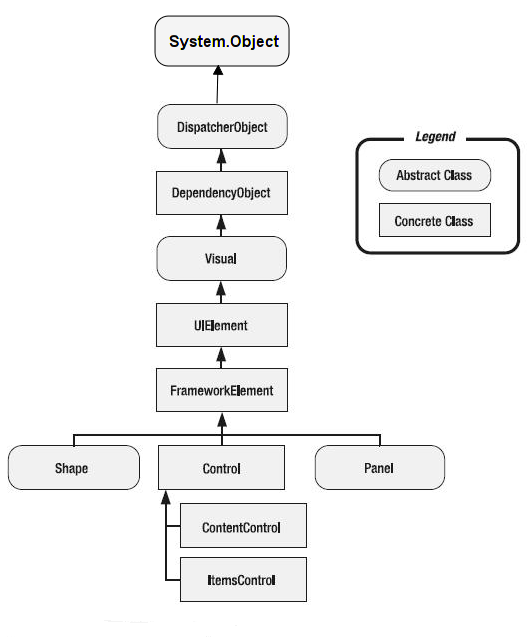
FrameworkElement类本质上也是提供了一系列属性、方法和事件。同时又扩展 UIElement 并添加了以下功能:
官方文档
1.布局系统定义: FrameworkElement 为中 UIElement定义为虚拟成员的某些方法提供特定的 WPF 框架级实现。 最值得注意的是, FrameworkElement 会密封某些 WPF 核心级布局替代,并改为提供派生类应替代的 WPF 框架级别的等效项。 例如,密封但 FrameworkElementArrangeCore 提供 ArrangeOverride。 这些更改反映了这样一个事实,即在 WPF 框架级别,有一个可以呈现任何 FrameworkElement 派生类的完整布局系统。 在 WPF 核心级别,将构建基于 WPF 的常规布局解决方案的某些成员已就位,但未定义布局系统的实际引擎。
2.逻辑树: 常规 WPF 编程模型通常以元素树的方式表示。 支持将元素树表示为逻辑树,以及支持在标记中定义该树的支持是在 级别实现的 FrameworkElement 。 但请注意, FrameworkElement 故意不定义内容模型,并将该责任留给派生类。
3.对象生存期事件: 了解何时初始化元素 (调用构造函数) 或首次将元素加载到逻辑树中时,这通常很有用。 FrameworkElement 定义多个与对象生存期相关的事件,这些事件为涉及元素的代码隐藏操作(例如添加更多子元素)提供有用的挂钩。
4.支持数据绑定和动态资源引用: 对数据绑定和资源的属性级支持由 DependencyProperty 类实现,并体现在属性系统中,但解析存储为 Expression (数据绑定和动态资源的编程构造) 中存储的成员值的能力由 FrameworkElement实现。
5.风格:FrameworkElement 定义 Style 属性。 但是, FrameworkElement 尚未定义对模板的支持或支持修饰器。 这些功能由控件类(如 和 ContentControl)Control引入。
6.更多动画支持: 某些动画支持已在 WPF 核心级别定义,但 FrameworkElement 通过实现 BeginStoryboard 和相关成员扩展了此支持。
我们来看看这个基类的结构定义:
public class FrameworkElement : UIElement, IFrameworkInputElement, IInputElement, ISupportInitialize, IHaveResources, IQueryAmbient
{
public static readonly DependencyProperty StyleProperty;
public static readonly DependencyProperty MaxHeightProperty;
public static readonly DependencyProperty FlowDirectionProperty;
public static readonly DependencyProperty MarginProperty;
public static readonly DependencyProperty HorizontalAlignmentProperty;
public static readonly DependencyProperty VerticalAlignmentProperty;
public static readonly DependencyProperty FocusVisualStyleProperty;
public static readonly DependencyProperty CursorProperty;
public static readonly DependencyProperty ForceCursorProperty;
public static readonly RoutedEvent UnloadedEvent;
public static readonly DependencyProperty ToolTipProperty;
public static readonly DependencyProperty ContextMenuProperty;
public static readonly RoutedEvent ToolTipOpeningEvent;
public static readonly RoutedEvent ToolTipClosingEvent;
public static readonly RoutedEvent ContextMenuOpeningEvent;
public static readonly RoutedEvent ContextMenuClosingEvent;
public static readonly DependencyProperty MinHeightProperty;
public static readonly DependencyProperty HeightProperty;
public static readonly RoutedEvent LoadedEvent;
public static readonly DependencyProperty MinWidthProperty;
public static readonly DependencyProperty MaxWidthProperty;
public static readonly DependencyProperty OverridesDefaultStyleProperty;
public static readonly DependencyProperty UseLayoutRoundingProperty;
public static readonly DependencyProperty BindingGroupProperty;
public static readonly DependencyProperty LanguageProperty;
public static readonly DependencyProperty NameProperty;
public static readonly DependencyProperty TagProperty;
public static readonly DependencyProperty DataContextProperty;
public static readonly RoutedEvent RequestBringIntoViewEvent;
public static readonly RoutedEvent SizeChangedEvent;
public static readonly DependencyProperty ActualWidthProperty;
public static readonly DependencyProperty ActualHeightProperty;
public static readonly DependencyProperty LayoutTransformProperty;
public static readonly DependencyProperty InputScopeProperty;
public static readonly DependencyProperty WidthProperty;
protected internal static readonly DependencyProperty DefaultStyleKeyProperty;
public FrameworkElement();
public Transform LayoutTransform { get; set; }
public double Width { get; set; }
public double MinWidth { get; set; }
public double MaxHeight { get; set; }
public double Height { get; set; }
public double MinHeight { get; set; }
public double ActualHeight { get; }
public double MaxWidth { get; set; }
public double ActualWidth { get; }
public TriggerCollection Triggers { get; }
public object Tag { get; set; }
public string Name { get; set; }
public XmlLanguage Language { get; set; }
public BindingGroup BindingGroup { get; set; }
public object DataContext { get; set; }
public ResourceDictionary Resources { get; set; }
public DependencyObject TemplatedParent { get; }
public bool UseLayoutRounding { get; set; }
public FlowDirection FlowDirection { get; set; }
public InputScope InputScope { get; set; }
public Thickness Margin { get; set; }
public Style Style { get; set; }
public VerticalAlignment VerticalAlignment { get; set; }
public bool OverridesDefaultStyle { get; set; }
public HorizontalAlignment HorizontalAlignment { get; set; }
public ContextMenu ContextMenu { get; set; }
public object ToolTip { get; set; }
public DependencyObject Parent { get; }
public bool IsInitialized { get; }
public bool ForceCursor { get; set; }
public Cursor Cursor { get; set; }
public Style FocusVisualStyle { get; set; }
public bool IsLoaded { get; }
protected override int VisualChildrenCount { get; }
protected internal InheritanceBehavior InheritanceBehavior { get; set; }
protected internal virtual IEnumerator LogicalChildren { get; }
protected internal object DefaultStyleKey { get; set; }
public event ToolTipEventHandler ToolTipClosing;
public event ToolTipEventHandler ToolTipOpening;
public event RoutedEventHandler Unloaded;
public event DependencyPropertyChangedEventHandler DataContextChanged;
public event SizeChangedEventHandler SizeChanged;
public event RequestBringIntoViewEventHandler RequestBringIntoView;
public event EventHandler<DataTransferEventArgs> SourceUpdated;
public event EventHandler<DataTransferEventArgs> TargetUpdated;
public event RoutedEventHandler Loaded;
public event EventHandler Initialized;
public event ContextMenuEventHandler ContextMenuClosing;
public event ContextMenuEventHandler ContextMenuOpening;
public static FlowDirection GetFlowDirection(DependencyObject element);
public static void SetFlowDirection(DependencyObject element, FlowDirection value);
public bool ApplyTemplate();
public virtual void BeginInit();
public void BeginStoryboard(Storyboard storyboard, HandoffBehavior handoffBehavior, bool isControllable);
public void BeginStoryboard(Storyboard storyboard);
public void BeginStoryboard(Storyboard storyboard, HandoffBehavior handoffBehavior);
public void BringIntoView();
public void BringIntoView(Rect targetRectangle);
public virtual void EndInit();
public object FindName(string name);
public object FindResource(object resourceKey);
public BindingExpression GetBindingExpression(DependencyProperty dp);
public sealed override bool MoveFocus(TraversalRequest request);
public virtual void OnApplyTemplate();
public sealed override DependencyObject PredictFocus(FocusNavigationDirection direction);
public void RegisterName(string name, object scopedElement);
public BindingExpressionBase SetBinding(DependencyProperty dp, BindingBase binding);
public BindingExpression SetBinding(DependencyProperty dp, string path);
public void SetResourceReference(DependencyProperty dp, object name);
public bool ShouldSerializeResources();
public bool ShouldSerializeStyle();
public bool ShouldSerializeTriggers();
public object TryFindResource(object resourceKey);
public void UnregisterName(string name);
public void UpdateDefaultStyle();
protected sealed override void ArrangeCore(Rect finalRect);
protected virtual Size ArrangeOverride(Size finalSize);
protected override Geometry GetLayoutClip(Size layoutSlotSize);
protected override Visual GetVisualChild(int index);
protected sealed override Size MeasureCore(Size availableSize);
protected virtual Size MeasureOverride(Size availableSize);
protected virtual void OnContextMenuClosing(ContextMenuEventArgs e);
protected virtual void OnContextMenuOpening(ContextMenuEventArgs e);
protected override void OnGotFocus(RoutedEventArgs e);
protected virtual void OnInitialized(EventArgs e);
protected override void OnPropertyChanged(DependencyPropertyChangedEventArgs e);
protected virtual void OnToolTipClosing(ToolTipEventArgs e);
protected virtual void OnToolTipOpening(ToolTipEventArgs e);
protected internal void AddLogicalChild(object child);
protected internal DependencyObject GetTemplateChild(string childName);
protected internal override DependencyObject GetUIParentCore();
protected internal override void OnRenderSizeChanged(SizeChangedInfo sizeInfo);
protected internal virtual void OnStyleChanged(Style oldStyle, Style newStyle);
protected internal override void OnVisualParentChanged(DependencyObject oldParent);
protected internal virtual void ParentLayoutInvalidated(UIElement child);
protected internal void RemoveLogicalChild(object child);
}属性分析
1.LayoutTransform 属性:获取或设置在执行布局时应应用于此元素的图形转换。这个属性与UIElement类中的RenderTransform属性有相似之处,所以我们在此将两者进行对比说明一下。两个属性都是Transform类型,而Transform是一个抽象类,这个类可以实现控件在平面中的各种转换,包括
- 旋转 (System.Windows.Media.RotateTransform)
- 缩放 (System.Windows.Media.ScaleTransform)、
- 倾斜 (System.Windows.Media.SkewTransform) 、
- 平移 (System.Windows.Media.TranslateTransform)。
虽然两个属性都可以达到控件的变换效果,但是两者还是有区别的。LayoutTransform属性是在控件布局之前对控件进行变换,而RenderTransform属性是在布局结束后执行控件的变换,LayoutTransform开销比RenderTransform要大,所以,尽量使用RenderTransform属性去实现控件的变换。(我们会在后面专门探讨控件的变换)
2.Width属性:这是表示控件的宽度。与之相关的还有以下几个属性。
- ActualWidth:获取此元素的呈现宽度。只读属性。
- MaxWidth:获取或设置一个控件的最大宽度。
- MinWidth:获取或设置一个控件的最小宽度。
3.Height属性:这是表示控件的高度,与之相关的还有以下几个属性。
- ActualHeight:获取此元素的呈现高度。只读属性。
- MaxHeight:获取或设置一个控件的最大高度。
- MinHeight:获取或设置一个控件的最小高度。
4.Tag属性:这个属性非常重要,它是object类型,意味着可以保存任意类型的对象值。它就像FrameworkElement类身上的一个小口袋,但确能容纳万物。我们通常会将一些与控件相关的数据临时存放在Tag属性中,当把控件作为参数传递时,小口袋里面的对象也随之传递过去了。
5.Name属性:获取或设置控件的标识名称。在同一个窗体、页、用户控件中,Name标识是唯一的。设置了控件的名称后,我们就可以在后端代码直接以这个标识去引用控件。
6.Margin属性:获取或设置控件的外边距。如下所示,我们定义了一个button的margin,距离左边、上边、右边和下边的像素分别是20、40、60、80。
<Grid>
<Button Content="WPF中文网" Margin="20 40 60 80" />
</Grid>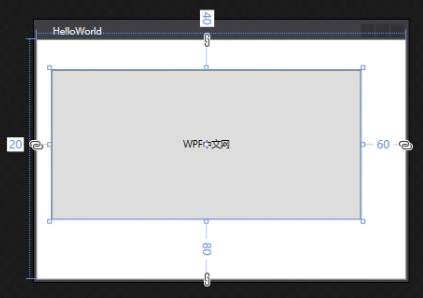
Padding属性说明
与Margin相对应的是Padding,表示设置控件的内边距。但是这个属性并不在FrameworkElement中,而在Control类中,从本节第一张图所示,说明只有内容控件才具有Padding,而Shape和Panel是没有Padding属性的。
7.HorizontalAlignment属性:设置控件的水平对齐方式。这个对齐方式是相对于父元素而言的,比如我们有一个Button控件,在外面还包裹了一层Grid控件,那么,设置Button控件的HorizontalAlignment属性,可以将Button控件分别显示在Grid控件的左边、中间、右边三个位置。
8.VerticalAlignment属性:设置控件的垂直对齐方式。与HorizontalAlignment属性类似,只是对方的方向不同,可以设置控件在垂直方向上是居于顶部、中间、还是底部三个位置。
总结:上述两个属性的值都是枚举型,它们都有一个共同的值,那就是stretch,表示是拉伸的方式填充父元素的布局。
9.ToolTip属性:获取或设置用户界面 (UI) 中为此元素显示的工具提示对象。指鼠标移到控件上方时显示的提示内容,它是一个object类型,意味着可以显示任意布局外观。
10.Parent属性:获取此元素的逻辑父元素。它是一个只读属性。
接下来,我们将介绍几个比较重要的属性,这些属性是WPF框架中非常核心的知识概念,需要单独形成章节来学习,在这里,我们只是通过这些属性来引出其概念。
WPF样式(Style)
什么是样式?简单来说,是指控件呈现时的样子。比如我们上班时会穿上工作服,休假时会穿上更个性化的衣服,我还是那个我,但是身上的衣服却不同,不管是颜色、款式,甚至包括我们的头饰、妆容,都会有所不同。
对于控件而言,同样都是button按钮,有的按钮是方的,有的是圆的,有的是蓝色,有的是红色,有的有文字,有的有图标,如果做到这些不同的样式呢?答案是Style属性。
11.Style属性:获取或设置此元素呈现时所使用的样式。(关于Style样式我们会专门拿一章节来探讨)
与Style相关的还有一个属性,叫FocusVisualStyle,顾名思义,控件在获得焦点时的样式。
WPF资源(ResourceDictionary)
什么是资源?资源,也就是资源字典,也就是ResourceDictionary类,它提供一个哈希表/字典实现,其中包含组件所使用的 WPF 资源以及 WPF 应用程序的其他元素。我们可以把WPF的控件、窗体、Application应用所用到的一切资源都放在其中,将多个ResourceDictionary元素合并起来形成一个ResourceDictionary元素(ResourceDictionary也是一个隐式集合)。所以FrameworkElement类设计一个资源属性。
12.Resources 属性:获取或设置本地定义的资源字典。关于Resources资源我们会专门拿一章节来探讨)
WPF的数据上下文(DataContext)
我们曾经在前面的《DependencyObject类》一文中提到过数据驱动模式,控件的值绑定某个“变量”,当“变量”的值发生改变,控件的值也跟着改变,反过来说,当控件的值发生改变,“变量”的值也跟着改变。那么这个特指的“变量”是什么?它和我们今天要介绍的数据上下文有什么关系?
答案是,这个“变量”其实也是一个属性,且必须是一个属性(重点),它是谁的属性?WPF说,它是某个ViewModel类的属性。
假定我们有一个View窗体,窗体有一个TextBox控件;又假如我们还有一个ViewModel实体,这个实体中有一个叫Name的属性。如果我们要将TextBox控件的Text属性和ViewModel实体的Name属性成功的建立绑定关系,必备的条件是什么?
首先,由于View窗体继承于FrameworkElement类,所以每个窗体(或控件)都有一个叫DataContext的数据上下文属性。所以必备的条件是:ViewModel实体必须先赋值给View窗体的DataContext,ViewModel的Name属性才能绑定到TextBox控件的Text属性。换言之,领导之间要先搭好桥,下属和下属才好配合工作。这就是DataContext的概念和用途。(关于DataContext数据上下文我们会专门拿一章节来探讨)
13.DataContext属性:获取或设置元素参与数据绑定时的数据上下文。
14.ContextMenu属性:设置与获取控件的上下文菜单 ,就是鼠标在控件上右键时弹出来的菜单。
15.Cursor属性:获取或设置在鼠标指针位于此元素上时显示的光标。
友情提示
上述所介绍的属性,是WPF中所有控件都有的属性哦,所以,学一个FrameworkElement类,就把所有控件都学了30%呢。——重庆教主
事件分析
FrameworkElement类提供了12个事件,一般比较常用的是:Initialized、Loaded、Unloaded、SizeChanged等事件。
方法成员
FrameworkElement类还提供了一些方法成员。
1.FindName(String):表示查找某个元素。比如我们在窗体中要查找某个控件。
2.FindResource(Object):查找某个资源。如果在调用对象上找不到该资源,则接下来搜索逻辑树中的父元素,然后搜索应用程序、主题,最后搜索系统资源。实在找不到就抛出异常。
3.TryFindResource(Object):尝试去找某个资源。建议使用这个方法。
4.RegisterName (string , object );注册控件的名称到父控件上。
button2 = new Button();
button2.Name = "Button2";
// 注册button2的名称到myMainPanel控件上
myMainPanel.RegisterName(button2.Name, button2);
button2.Content = "Button 2";
button2.Click += new RoutedEventHandler(button2Clicked);
myMainPanel.Children.Add(button2);5.SetBinding(DependencyProperty, BindingBase)和SetBinding(DependencyProperty, String),这两个成员都和绑定相关,我们将在后面做专题介绍。
最后,我们来看哪些类会继承这个FrameworkElement基类,以便于了解我们接下来要学哪些内容。
Microsoft.Windows.Themes.BulletChrome
Microsoft.Windows.Themes.ScrollChrome
System.Windows.Controls.AccessText
System.Windows.Controls.AdornedElementPlaceholder
System.Windows.Controls.ContentPresenter
System.Windows.Controls.Control
System.Windows.Controls.Decorator
System.Windows.Controls.Image
System.Windows.Controls.InkCanvas
System.Windows.Controls.ItemsPresenter
System.Windows.Controls.MediaElement
System.Windows.Controls.Page
System.Windows.Controls.Panel
System.Windows.Controls.Primitives.DocumentPageView
System.Windows.Controls.Primitives.GridViewRowPresenterBase
System.Windows.Controls.Primitives.Popup
System.Windows.Controls.Primitives.TickBar
System.Windows.Controls.Primitives.Track
System.Windows.Controls.TextBlock
System.Windows.Controls.ToolBarTray
System.Windows.Controls.Viewport3D
System.Windows.Documents.Adorner
System.Windows.Documents.AdornerLayer
System.Windows.Documents.DocumentReference
System.Windows.Documents.FixedPage
System.Windows.Documents.Glyphs
System.Windows.Documents.PageContent
System.Windows.Interop.HwndHost
System.Windows.Shapes.Shape
好,关于FrameworkElement类的成员,我们就先讲这么多,在介绍完WPF的父类之后,下一章,我们正式开始学习WPF控件。
——重庆教主 2023年8月16日
若文章对您有帮助,可以激励一下我哦,祝您平安幸福!
| 微信 | 支付宝 |
|---|---|
 |
 |
 WPF中文网
WPF中文网