PropertyChangedCallback是一个委托,表示在依赖属性的有效属性值更改时调用的回调。也就是说,当我们修改了某个依赖属性的值后,还希望立即做一些事情,那就在注册(定义)一个依赖属性时,将一个方法名通过PropertyMetadata构造函数注入,一并注册到依赖属性系统当中。
一、什么是PropertyMetadata?
我们在定义一个依赖属性时,希望指明这个依赖属性的默认值,或者指明它的回调函数,这些信息都可以放到PropertyMetadata类中。
public class PropertyMetadata
{
public PropertyMetadata();
public PropertyMetadata(object defaultValue);
public PropertyMetadata(PropertyChangedCallback propertyChangedCallback);
public PropertyMetadata(object defaultValue, PropertyChangedCallback propertyChangedCallback);
public PropertyMetadata(object defaultValue, PropertyChangedCallback propertyChangedCallback, CoerceValueCallback coerceValueCallback);
public object DefaultValue { get; set; }
public PropertyChangedCallback PropertyChangedCallback { get; set; }
public CoerceValueCallback CoerceValueCallback { get; set; }
protected bool IsSealed { get; }
protected virtual void Merge(PropertyMetadata baseMetadata, DependencyProperty dp);
protected virtual void OnApply(DependencyProperty dp, Type targetType);
}DefaultValue 属性:表示依赖属性的默认值。
PropertyChangedCallback 属性:一个回调委托对象。当依赖属性值发现改变时触发执行。
CoerceValueCallback 属性:一个回调委托对象。表示强制转换时执行的业务逻辑,它会先于PropertyChangedCallback 委托触发。
举例说明:
/// <summary>
/// 格子数量
/// </summary>
public int Count
{
get { return (int)GetValue(CountProperty); }
set { SetValue(CountProperty, value); }
}
public static readonly DependencyProperty CountProperty =
DependencyProperty.Register("Count", typeof(int), typeof(TrayControl),
new PropertyMetadata(
0,
new PropertyChangedCallback(OnCountPropertyChangedCallback),
new CoerceValueCallback(OnCountCoerceValueCallback)));
在上面的代码中,我们实例化了一个PropertyMetadata对象,并传入了3个参数,分别是0、PropertyChangedCallback和CoerceValueCallback。其中第一个参数0表示Count属性的默认值,当外界改变Count 值时,首先会触发OnCountCoerceValueCallback回调函数的执行,然后是OnCountPropertyChangedCallback回调函数的执行。
二、如何使用依赖属性的回调函数
接下来我们来举例说明依赖属性的定义、回调函数的定义和使用。
假定我们拥有一个自动分捡机器人,它会根据我们提前定义好的托盘格子以及每个格子的状态,自动去执行分捡动作。我们在定义托盘时,可以为每个格子定义一个X坐标和Y坐标,届时由伺服电机驱动机器人手臂去实现分捡。
我们在本例中只实现托盘的初始化,以及每个格子的尺寸初始化,状态的变化。这会用到自定义控件,并利用依赖属性以及回调函数去实现相关的业务逻辑。
第一步,定义格式的样式,我们在App.xaml的资料中定义一个Style。
<Style x:Key="CheckBoxDishStyle" TargetType="CheckBox">
<Setter Property="Width" Value="60"/>
<Setter Property="Height" Value="60"/>
<Setter Property="Background" Value="White"/>
<Setter Property="Margin" Value="2"/>
<Setter Property="Template">
<Setter.Value>
<ControlTemplate TargetType="CheckBox">
<Border Width="{TemplateBinding Width}"
Height="{TemplateBinding Height}"
CornerRadius="{Binding RelativeSource={RelativeSource Mode=Self},Path=Width}"
Background="{TemplateBinding Background}"
BorderBrush="#BCB33C"
BorderThickness="2" >
<TextBlock Text="{TemplateBinding Name}"
HorizontalAlignment="Center"
VerticalAlignment="Center"/>
</Border>
</ControlTemplate>
</Setter.Value>
</Setter>
<Style.Triggers>
<Trigger Property="IsChecked" Value="True">
<Setter Property="Background" Value="#F38B76"/>
</Trigger>
<Trigger Property="IsMouseOver" Value="True">
<Setter Property="Background" Value="#F38B76"/>
</Trigger>
</Style.Triggers>
</Style>
第二步,创建一个用户控件,取名为TrayControl。并在XAML中定义一个container容器, 用于显示初始化的格式。
<ScrollViewer>
<WrapPanel x:Name="container"/>
</ScrollViewer>
第三步,在TrayControl的C#后台语言中,定义如下几个依赖属性。
/// <summary>
/// 托盘
/// </summary>
public partial class TrayControl : UserControl
{
public TrayControl()
{
InitializeComponent();
}
/// <summary>
/// 格子大小
/// </summary>
public int Size
{
get { return (int)GetValue(SizeProperty); }
set { SetValue(SizeProperty, value); }
}
public static readonly DependencyProperty SizeProperty =
DependencyProperty.Register("Size", typeof(int), typeof(TrayControl),
new PropertyMetadata(60,new PropertyChangedCallback(OnSizePropertyChangedCallback)));
private static void OnSizePropertyChangedCallback(DependencyObject d, DependencyPropertyChangedEventArgs e)
{
TrayControl control = d as TrayControl;
control.Initlize();
}
/// <summary>
/// 格子数量
/// </summary>
public int Count
{
get { return (int)GetValue(CountProperty); }
set { SetValue(CountProperty, value); }
}
public static readonly DependencyProperty CountProperty =
DependencyProperty.Register("Count", typeof(int), typeof(TrayControl),
new PropertyMetadata(
0,
new PropertyChangedCallback(OnCountPropertyChangedCallback),
new CoerceValueCallback(OnCountCoerceValueCallback)));
//这里演示当依赖属性值等于10,强制与10相乘,输出100
private static object OnCountCoerceValueCallback(DependencyObject d, object baseValue)
{
int count = (int)baseValue;
if (count == 10)
{
return count * 10;
}
return baseValue;
}
private static void OnCountPropertyChangedCallback(DependencyObject d, DependencyPropertyChangedEventArgs e)
{
TrayControl control = d as TrayControl;
control.Initlize();
}
private void Initlize()
{
SelectedCount = 0;
container.Children.Clear();
SelectedItems.Clear();
if (Count > 0)
{
for (int i = 0; i < Count; i++)
{
CheckBox checkBox = new CheckBox();
checkBox.Style = Application.Current.Resources["CheckBoxDishStyle"] as Style;
checkBox.Width = Size;
checkBox.Height = Size;
checkBox.Tag = new Point(i * 10, Size + i * 2);
checkBox.Name = "_"+i.ToString();
checkBox.Checked += (sender, args) =>
{
SelectedCount++;
SelectedItems.Add(checkBox);
};
checkBox.Unchecked += (sender, args) =>
{
SelectedCount--;
SelectedItems.Remove(checkBox);
};
container.Children.Add(checkBox);
}
}
}
public int SelectedCount
{
get { return (int)GetValue(SelectedCountProperty); }
set { SetValue(SelectedCountProperty, value); }
}
public static readonly DependencyProperty SelectedCountProperty =
DependencyProperty.Register("SelectedCount", typeof(int), typeof(TrayControl),
new PropertyMetadata(0));
public List<CheckBox> SelectedItems
{
get { return (List<CheckBox>)GetValue(SelectedItemsProperty); }
set { SetValue(SelectedItemsProperty, value); }
}
public static readonly DependencyProperty SelectedItemsProperty =
DependencyProperty.Register("SelectedItems", typeof(List<CheckBox>), typeof(TrayControl),
new PropertyMetadata(new List<CheckBox>()));
}
在上面的代码中,我们定义了Count属性表示格式的数量,Size属性表示格式的尺寸,SelectedCount属性表示非空格子的数量,SelectedItems属性表示非空格式的集合。
在Count属性和Size属性发生改变时,会去执行各自的回调函数,在回调函数中调用了Initlize方法成员,该 方法成员的功能是根据Count数量和Size尺寸实例化一些CheckBox(表示格子)对象,同时生成了一些演示坐标放到CheckBox的Tag属性中,方便将来的驱动器使用,最后将其放到container容器中显示出来。
关于CheckBox,我们在它的Style样式中,利用IsChecked属性呈现两种效果,即空白状态和填充状态。
待这个用户控件做好了,我们就可以在主窗体中使用它了。
第四步,使用控件
<Window x:Class="HelloWorld.MainWindow"
xmlns="http://schemas.microsoft.com/winfx/2006/xaml/presentation"
xmlns:x="http://schemas.microsoft.com/winfx/2006/xaml"
xmlns:d="http://schemas.microsoft.com/expression/blend/2008"
xmlns:mc="http://schemas.openxmlformats.org/markup-compatibility/2006"
xmlns:local="clr-namespace:HelloWorld" xmlns:controls="clr-namespace:HelloWorld.Controls"
mc:Ignorable="d" Background="LightGray"
Title="WPF中文网 - www.wpfsoft.com" Height="350" Width="500">
<Grid>
<Grid.RowDefinitions>
<RowDefinition/>
<RowDefinition Height="45"/>
</Grid.RowDefinitions>
<controls:TrayControl x:Name="tray"
Margin="5" Background="White"
Size="{Binding ElementName=sliderSize,Path=Value}"
Count="{Binding ElementName=sliderCount,Path=Value}"/>
<StackPanel Grid.Row="1" Orientation="Horizontal">
<StackPanel >
<StackPanel Orientation="Horizontal">
<TextBlock Text="托盘尺寸" Margin="3" VerticalAlignment="Center"/>
<Slider x:Name="sliderSize" Width="200" Value="30"
Maximum="100" VerticalAlignment="Center"/>
</StackPanel>
<Rectangle Height="5"/>
<StackPanel Orientation="Horizontal">
<TextBlock Text="托盘数量" Margin="3" VerticalAlignment="Center"/>
<Slider x:Name="sliderCount" Width="200" Value="0"
Maximum="28" VerticalAlignment="Center"/>
</StackPanel>
</StackPanel>
<TextBlock Text="当前装配数量:" Margin="3" VerticalAlignment="Center">
<Run Text="{Binding ElementName=tray,Path=SelectedCount}"/>
<Run Text="总数量:"/>
<Run Text="{Binding ElementName=tray,Path=Count}"/>
</TextBlock>
<Button Content="提交" Width="50" Height="25" Click="Button_Click"/>
</StackPanel>
</Grid>
</Window>
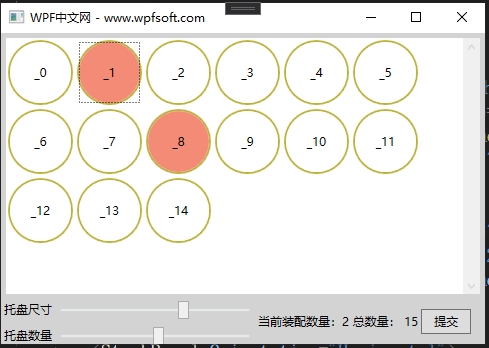
在主窗体中,我们实例化了TrayControl自定义控件,同时,将它的Count和Size分别绑定到Slider滑动务的Value上,方便我们初始化托盘。然后将它的SelectedCount绑定到TextBlock控件显示,最后在提交按钮中,获取当前非空格子的坐标,这样就可以将这些坐标交给运动设备,以此实现硬件的相关功能。
最后,在提交按钮中,我们只需要获取TrayControl的SelectedItems属性,便可以获取所有非空格子的运动坐标了。
public partial class MainWindow : Window
{
public MainWindow()
{
InitializeComponent();
}
private void Button_Click(object sender, RoutedEventArgs e)
{
foreach (var item in tray.SelectedItems)
{
MessageBox.Show($"{item.Name.ToString()} 移动坐标 = ({item.Tag.ToString()})");
}
}
}
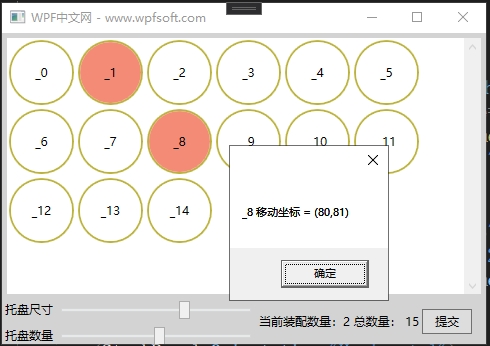
总结:在这个示例中,由于在TrayControl自定义控件中的前端UI控件并不需要绑定后台的依赖属性,所以,我们并没有将当前类型交给当前类型的DataContext属性中,但是TrayControl被实例化后,它所定义的4个依赖属性于主窗体中的其它控件是可以建立绑定关系的,因为它们都是依赖属性。
当前课程源码下载:(注明:本站所有源代码请按标题搜索)
文件名:084-《PropertyChangedCallback》-源代码.rar
链接:https://pan.baidu.com/s/1yu-q4tUtl0poLVgmcMfgBA
提取码:wpff
——重庆教主 2023年10月26日
若文章对您有帮助,可以激励一下我哦,祝您平安幸福!
| 微信 | 支付宝 |
|---|---|
 |
 |
 WPF中文网
WPF中文网