Slider滑动条与ScrollBar滚动条有点相似,甚至某些情况下,两者还可以互换使用。Slider也继承于RangeBase基类,其功能是提供一个可以滑动取值的控件。
一、Slider类定义
public class Slider : RangeBase
{
public static readonly DependencyProperty OrientationProperty;
public static readonly DependencyProperty IsMoveToPointEnabledProperty;
public static readonly DependencyProperty SelectionEndProperty;
public static readonly DependencyProperty SelectionStartProperty;
public static readonly DependencyProperty IsSelectionRangeEnabledProperty;
public static readonly DependencyProperty TickFrequencyProperty;
public static readonly DependencyProperty TickPlacementProperty;
public static readonly DependencyProperty TicksProperty;
public static readonly DependencyProperty AutoToolTipPrecisionProperty;
public static readonly DependencyProperty AutoToolTipPlacementProperty;
public static readonly DependencyProperty IntervalProperty;
public static readonly DependencyProperty DelayProperty;
public static readonly DependencyProperty IsDirectionReversedProperty;
public static readonly DependencyProperty IsSnapToTickEnabledProperty;
public Slider();
public static RoutedCommand MinimizeValue { get; }
public static RoutedCommand IncreaseSmall { get; }
public static RoutedCommand DecreaseSmall { get; }
public static RoutedCommand MaximizeValue { get; }
public static RoutedCommand DecreaseLarge { get; }
public static RoutedCommand IncreaseLarge { get; }
public bool IsSnapToTickEnabled { get; set; }
public int AutoToolTipPrecision { get; set; }
public AutoToolTipPlacement AutoToolTipPlacement { get; set; }
public int Interval { get; set; }
public int Delay { get; set; }
public bool IsDirectionReversed { get; set; }
public Orientation Orientation { get; set; }
public double TickFrequency { get; set; }
public DoubleCollection Ticks { get; set; }
public double SelectionStart { get; set; }
public TickPlacement TickPlacement { get; set; }
public bool IsSelectionRangeEnabled { get; set; }
public bool IsMoveToPointEnabled { get; set; }
public double SelectionEnd { get; set; }
public override void OnApplyTemplate();
protected override Size ArrangeOverride(Size finalSize);
protected override AutomationPeer OnCreateAutomationPeer();
protected virtual void OnDecreaseLarge();
protected virtual void OnDecreaseSmall();
protected virtual void OnIncreaseLarge();
protected virtual void OnIncreaseSmall();
protected virtual void OnMaximizeValue();
protected override void OnMaximumChanged(double oldMaximum, double newMaximum);
protected virtual void OnMinimizeValue();
protected override void OnMinimumChanged(double oldMinimum, double newMinimum);
protected override void OnPreviewMouseLeftButtonDown(MouseButtonEventArgs e);
protected virtual void OnThumbDragCompleted(DragCompletedEventArgs e);
protected virtual void OnThumbDragDelta(DragDeltaEventArgs e);
protected virtual void OnThumbDragStarted(DragStartedEventArgs e);
protected override void OnValueChanged(double oldValue, double newValue);
}二、属性成员
| 属性名称 | 说明 |
| IsSnapToTickEnabled | Slider会有一些刻度线,如果要求Thumb移动到最近的刻度线,则可将该值设置为true。 |
| AutoToolTipPrecision | 获取或设置Slider的值的小数点位数。 |
| AutoToolTipPlacement | 获取或设置按下Thumb时是否显示提示工具。 |
| Interval | 获取或设置用户按下RepeatButton时执行增加减少命令的时间间隔(毫秒)。 |
| Delay | 获取或设置用户按下RepeatButton时延时多少毫秒后执行命令 |
| IsDirectionReversed | 获取或设置增加值的方向。 |
| Orientation | 获取或设置Slider的方向。水平或垂直。 |
| TickFrequency | 获取或设置刻度线之间的间隔。默认为1.0 |
| Ticks | 获取或设置为 System.Windows.Controls.Slider 显示的刻度线的位置。 |
| SelectionStart | 获取或设置 System.Windows.Controls.Slider 的指定选择内容的最大值。 |
| TickPlacement | 获取或设置刻度线的位置 |
| IsSelectionRangeEnabled | 获取或设置显示选择范围 |
| IsMoveToPointEnabled | 如果Thumb 立即移动到鼠标单击的位置,则为true。 |
| SelectionEnd | 获取或设置 System.Windows.Controls.Slider 的指定选择内容的最大值。 |
三、Slider示例
观察下面的例子,看看Slider如何通过拖动去改变元素的尺寸。
<Window x:Class="HelloWorld.MainWindow"
xmlns="http://schemas.microsoft.com/winfx/2006/xaml/presentation"
xmlns:x="http://schemas.microsoft.com/winfx/2006/xaml"
xmlns:d="http://schemas.microsoft.com/expression/blend/2008"
xmlns:mc="http://schemas.openxmlformats.org/markup-compatibility/2006"
xmlns:local="clr-namespace:HelloWorld"
mc:Ignorable="d" FontSize="16"
Title="WPF中文网之控件课程 - www.wpfsoft.com" Height="350" Width="500">
<Grid x:Name="viewport" >
<Grid.RowDefinitions>
<RowDefinition Height="*"/>
<RowDefinition Height="auto"/>
<RowDefinition Height="auto"/>
</Grid.RowDefinitions>
<Canvas>
<Border BorderBrush="LightGray" BorderThickness="1" CornerRadius="5" Padding="3" Margin="3">
<Image Source="pack://application:,,,/Images/logo.png"
Width="{Binding ElementName=slider,Path=Value}"
Height="{Binding ElementName=slider,Path=Value}"/>
</Border>
</Canvas>
<DockPanel Grid.Row="1">
<TextBlock Text="滑动改变图片大小" Margin="3" FontSize="14"/>
<Slider x:Name="slider" Minimum="50" Maximum="500" Value="50" Margin="3"/>
</DockPanel>
</Grid>
</Window>
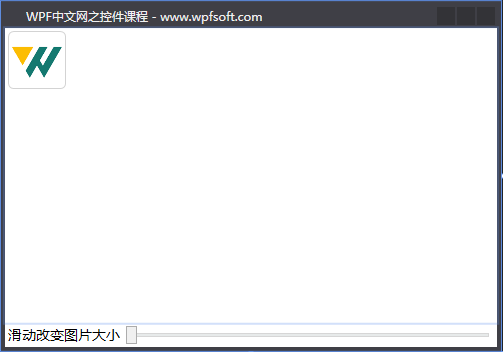
上图是XAML在设计时的效果。
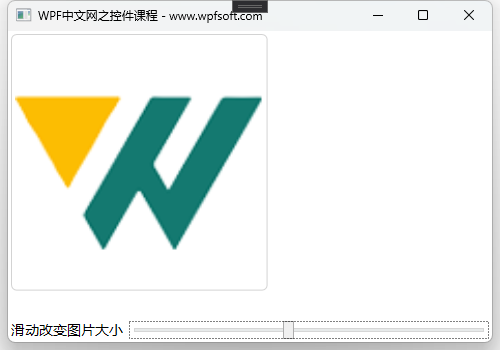
F5运行之后,我们可以拖动Slider的滑块,图片的尺寸因为绑定了Slider控件的Value属性,所以图片的大小会随着用户左右拖动而变化。
当前课程源码下载:(注明:本站所有源代码请按标题搜索)
文件名:031-《Slider滑动条》-源代码
链接:https://pan.baidu.com/s/1yu-q4tUtl0poLVgmcMfgBA
提取码:wpff
 WPF中文网
WPF中文网