这一节我们来演示一下ApplicationCommands预定义命令的使用,通过一个建议的记事本开发流程,掌握ApplicationCommands预定义命令的用法。
使用预定义命令,最重要的三个地方,第一点,如何通过CommandBinding对象去关联一个Command,第二点,如何编写命令的业务代码,第三点,命令如何触发,或者说,命令如何绑定到命令源对象。
第一点,通过CommandBinding对象去关联一个Command
<Window.CommandBindings>
<CommandBinding Command="ApplicationCommands.Open"
CanExecute="OpenCommandCanExecute"
Executed="OpenCommandExecuted" />
<CommandBinding Command="ApplicationCommands.Cut"
CanExecute="CutCommandCanExecute"
Executed="CutCommandExecuted" />
<CommandBinding Command="ApplicationCommands.Paste"
CanExecute="PasteCommandCanExecute"
Executed="PasteCommandExecuted" />
<CommandBinding Command="ApplicationCommands.Save"
CanExecute="SaveCommandCanExecute"
Executed="SaveCommandExecuted" />
</Window.CommandBindings>
在Window窗体的CommandBindings集合中,我们实例化了4个CommandBinding对象,分别关联了Open、Cut、Paste和Save,对应打开、剪切、粘贴和保存。
第二点,如何编写命令的业务代码
private void OpenCommandCanExecute(object sender, CanExecuteRoutedEventArgs e)
{
e.CanExecute = true;
}
private void OpenCommandExecuted(object sender, ExecutedRoutedEventArgs e)
{
var openFileDialog = new Microsoft.Win32.OpenFileDialog()
{
Filter = "文本文档 (.txt)|*.txt",
Multiselect = true
};
var result = openFileDialog.ShowDialog();
if (result.Value)
{
textbox.Text = File.ReadAllText(openFileDialog.FileName);
}
}
private void CutCommandCanExecute(object sender, CanExecuteRoutedEventArgs e)
{
e.CanExecute = textbox != null && textbox.SelectionLength > 0;
}
private void CutCommandExecuted(object sender, ExecutedRoutedEventArgs e)
{
textbox.Cut();
}
private void PasteCommandCanExecute(object sender, CanExecuteRoutedEventArgs e)
{
e.CanExecute = Clipboard.ContainsText();
}
private void PasteCommandExecuted(object sender, ExecutedRoutedEventArgs e)
{
textbox.Paste();
}
private void SaveCommandCanExecute(object sender, CanExecuteRoutedEventArgs e)
{
e.CanExecute = textbox != null && textbox.Text.Length > 0;
}
private void SaveCommandExecuted(object sender, ExecutedRoutedEventArgs e)
{
var saveFileDialog = new Microsoft.Win32.SaveFileDialog
{
Filter = "文本文档 (.txt)|*.txt"
};
if (saveFileDialog.ShowDialog() == true)
{
File.WriteAllText(saveFileDialog.FileName , textbox.Text);
}
}
我们需要给Command的CanExecute和Executed成员分别创建各自的回调函数,并在函数中编写自己的业务逻辑。
第三点,命令如何绑定到命令源对象
绑定命令的方式通常是通过控件的事件、或者响应键盘或鼠标的操作去实现的,在这里,我们演示这两种方法,第一种是通过快捷键去绑定上面的命令。
<Window.InputBindings>
<KeyBinding Key="O" Modifiers="Control" Command="ApplicationCommands.Open" />
<KeyBinding Key="X" Modifiers="Control" Command="ApplicationCommands.Cut" />
<KeyBinding Key="V" Modifiers="Control" Command="ApplicationCommands.Paste" />
<KeyBinding Key="S" Modifiers="Control" Command="ApplicationCommands.Save" />
</Window.InputBindings>
这些KeyBinding可以定义快捷键,并指向某个命令。第二种方式就是创建一个前端控件,比如实例化一个按钮,利用按钮的Command绑定命令。
<Grid>
<Grid.RowDefinitions>
<RowDefinition Height="auto"/>
<RowDefinition/>
</Grid.RowDefinitions>
<StackPanel Orientation="Horizontal">
<Button Content="打开" Margin="5" Command="ApplicationCommands.Open"/>
<Button Content="剪切" Margin="5" Command="ApplicationCommands.Cut"/>
<Button Content="粘贴" Margin="5" Command="ApplicationCommands.Paste"/>
<Button Content="保存" Margin="5" Command="ApplicationCommands.Save"/>
</StackPanel>
<TextBox x:Name="textbox" Grid.Row="1" Margin="5" TextWrapping="Wrap">
</TextBox>
</Grid>
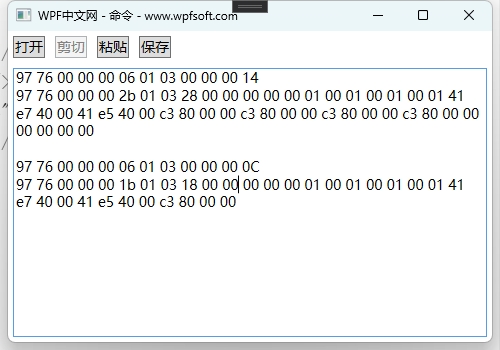
坦白说,WPF的预定义命令并不常用,但是作为开发者,还是很有必要全面了解一下相关知识。我们更多时候还是使用ICommand的自定义命令,下一讲,我们将介绍控件的其它事件如何去引用一个命令。
当前课程源码下载:(注明:本站所有源代码请按标题搜索)
文件名:071-《ApplicationCommands与记事本开发实战》-源代码
链接:https://pan.baidu.com/s/1yu-q4tUtl0poLVgmcMfgBA
提取码:wpff
——重庆教主 2023年10月12日
 WPF中文网
WPF中文网